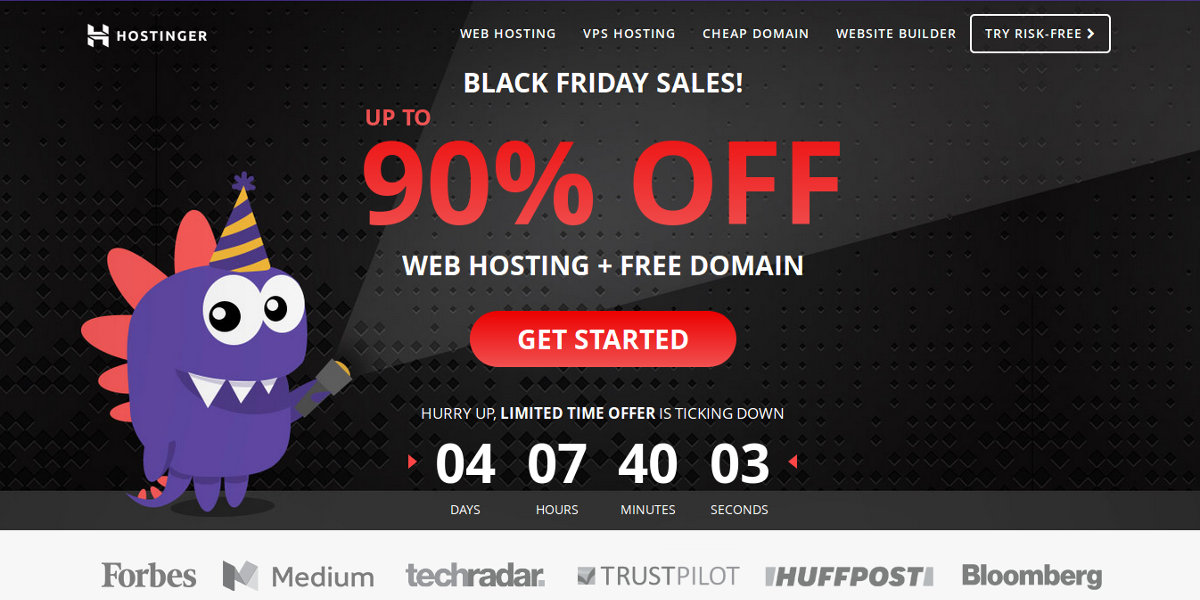Hostinger web hosting review with a really massive WordPress website. I created a humongous WordPress site on Hostinger to review the web hosting service. Check the results. The website does not exist any more, but the review is still valid.
Disclosure:We receive compensation from companies whose products and services we feature. All links, coupons & recommendations on this website should be treated as paid advertisements.
Whether an aspiring blogger or a seasoned online entrepreneur, everyone has to grapple with the question: “Which is the right web hosting for my new website?”
WordPress has become the de facto content management platform for not only blogs. A large number of popular news websites as well as top company websites are powered by WordPress. So, the earlier question becomes: “What is the right web hosting provider for my WordPress blog/website?”
I was recently introduced to Hostinger web hosting, which claims to be a cheap and reliable web hosting provider, including WordPress-optimized web hosting. For my latest website project, I am trying out Hostinger WordPress hosting. This article is based on my experience of setting up a new WordPress website on Hostinger’s shared web hosting.
Review: Hostinger for WordPress Website
My website project was an India pin code search directory that contained the details of all Indian post offices. The website had over 150,000 entries for all the post offices in India. By sheer volume of post entries, the website was fairly humongous.
Let’s compare the WordPress website that I am going to install on Hostinger with an average blog or website. Even prolific bloggers will post no more than a few posts every day. If the WordPress blog website has been around for 10 years, it will have around 18,250 articles/posts if 5 articles are published every day. My website will host 150K+ webpages with details of Indian post offices across the country. It will have more than 10,000 categories, organized in hierarchy of Indian states, and administrative blocks.
I had the SQL database (around 100MB) ready for the WordPress website, which I had prepared on my local web server. Everything was ready for uploading on the web server. All post entries would be ready the moment I upload the database to the webserver and connect WordPress with it. I am also using a customized version of a free WordPress theme to accommodate the way I have organized the website content, and to display the right content on the pages and category pages.
Ordering Web Hosting from Hostinger
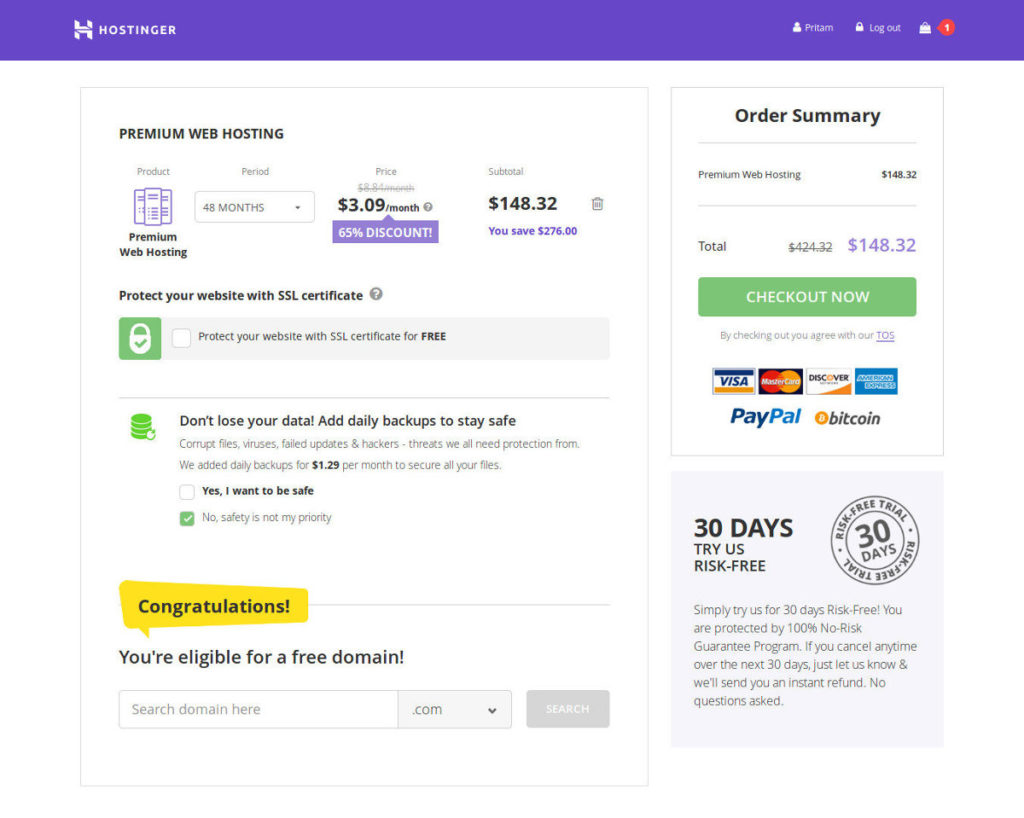
Hostinger is fairly cheap for new web hosting when compared with other popular web hosting providers. I started out with a 3-month option, which cost less than US $3. The screenshot above shows 4-year hosting for just $150, which I believe is pretty good. Like others in the industry, they too offer a 100% money-back guarantee if you want to cancel within 30 days of purchase.
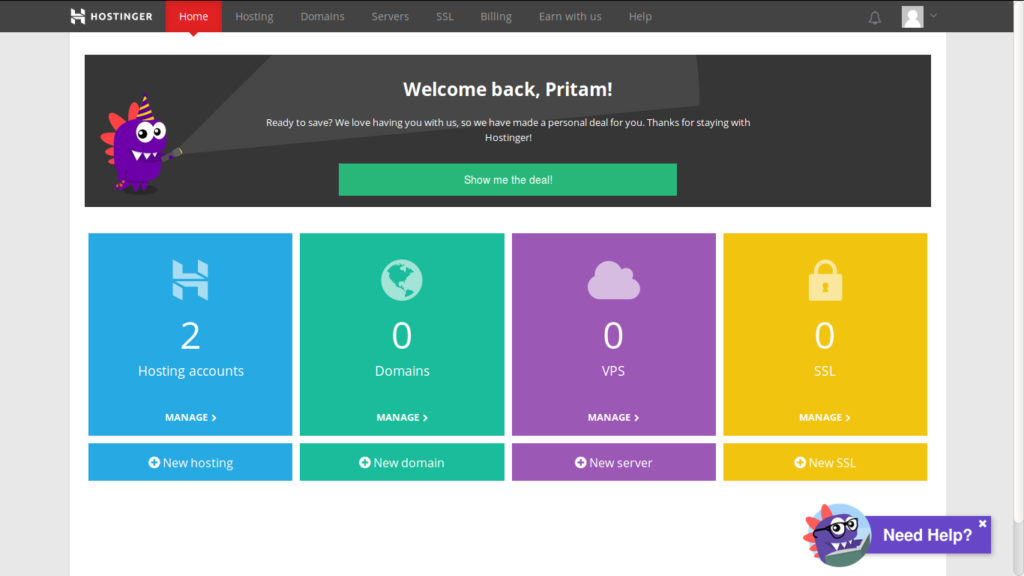
Hostinger Web Hosting Dashboard
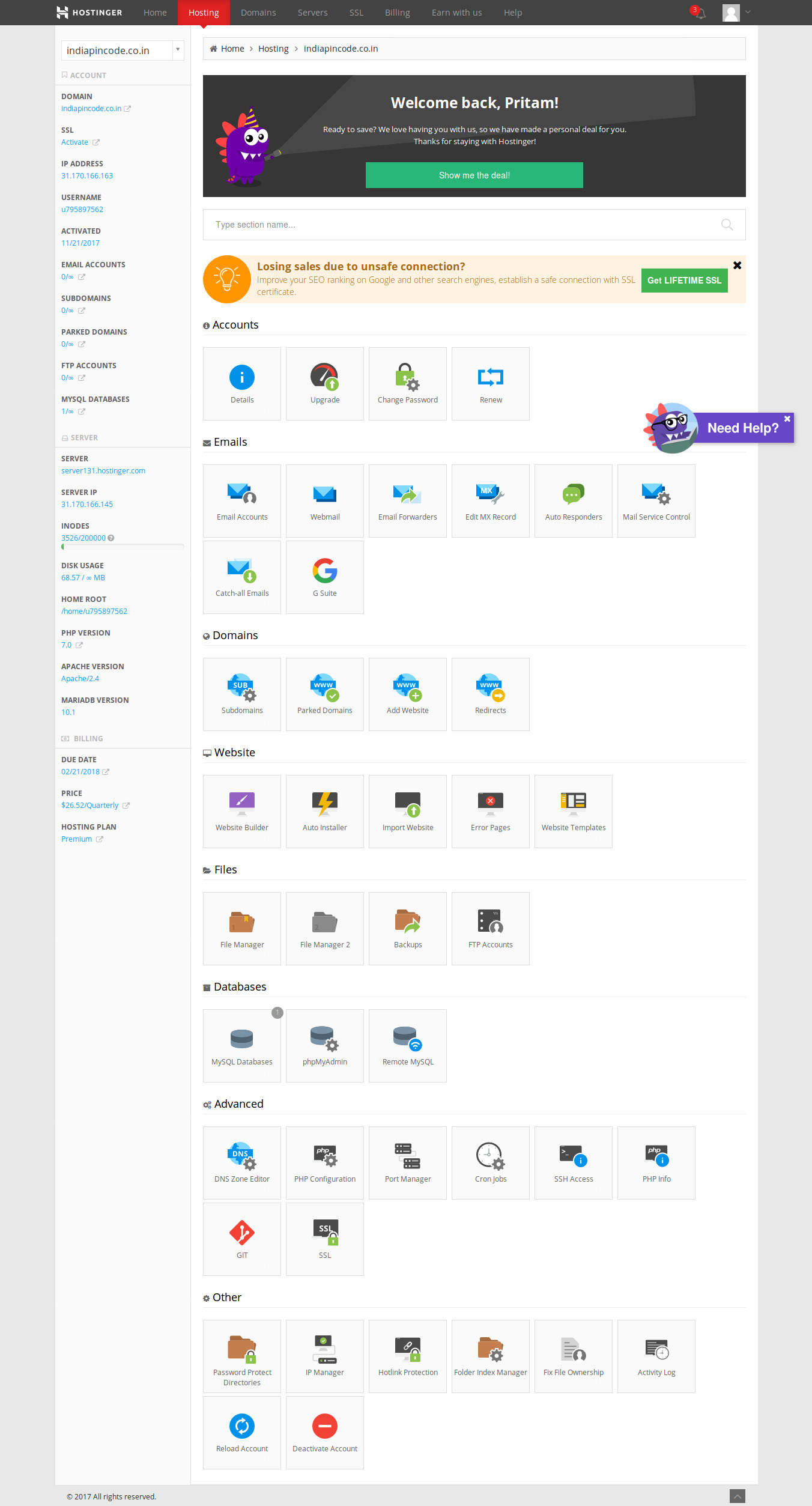
This is how your main Hostinger dashboard and the web hosting panel (above) looks like in Hostinger. It is not the standard cPanel hosting dashboard that I am familiar with. I prefer cPanel for hosting admin control panel for the ease and comfort. One of the minor web hosting accounts that I have also has a custom hosting control panel, which I despise. However, the Hostinger hosting control panel is intuitive and easy to use.
More Name Servers to Handle Connections
Hostinger provides 4 (four) name servers. Generally, you get two name servers to point your domain to the hosting server. Why does it matter? More the name servers, easier to connect with your hosting. If one name server fails, the other does the job. So, four name servers should mean less chances of failures (which is rare even with 2 name servers).
Auto Installing WordPress
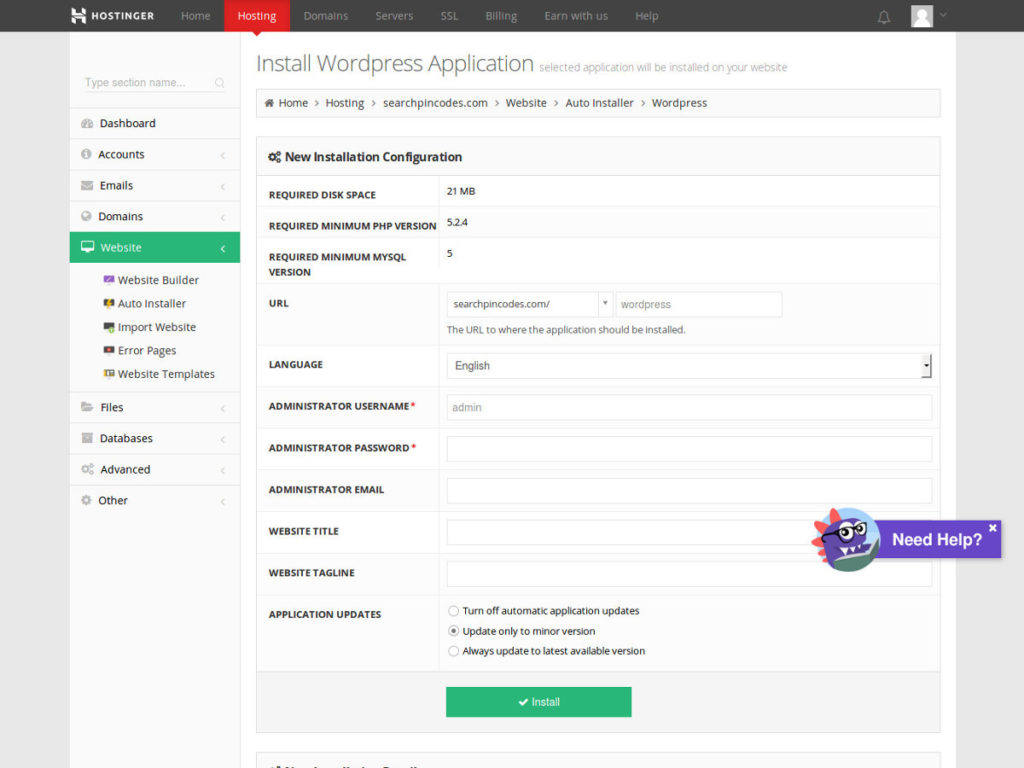
With Hostinger, I was prompted to install WordPress after I set up my web hosting package, which involved adding my primary domain and updating the name servers for the domain with my domain registrar. If you choose to register the domain with Hostinger, you won’t need to set up the domain name servers (or DNS records).
Generally, I do not use auto-installers. I also hate one of the popular third-party auto-installer service provided by the web hosting companies. The auto-install panel is redirected to another provider website, which I hate too. In addition, the installation page appears determined to sell website themes rather than simply help you install the script. With WordPress, many auto-installation packages Jetpack plugin by WordPress. I don’t use it, which means I have to so some cleaning after installation.
With Hostinger automatically installing WordPress, the installation page is part of the web hosting dashboard. No pesky sales ads for any theme or plugin. So, quite good. The installation itself allowed me to manage the basic aspects of the website: user name, password, website title and website tagline. The database was automatically created and the core WordPress table slug (which is normally wp_) was set to a random string.
The WordPress installation done automatically by Hostinger had one MUST-USE PLUGIN installed for handling website caching, or converting the dynamic web pages of WordPress into static HTML files to reduce server load and speed up your website. The default caching plugin installed by Hostinger is pretty good for small websites and blogs. However, it does not provide any control options to the user. So, I would not really want to use it.
I would prefer using another caching plugin for WordPress so that I have better control. Since the built-in caching plugin is a MU plugin for WordPress, you need to delete them from the wp-content/plugins/mu-plugins folder to disable it. There is no other way to uninstall or disable it. In addition, the .htaccess file in the root (public_html) hosting folder already contains directives for caching, which must be deleted before you can use another WP caching plugin. It is not ideal to install another caching plugin while the default is installed and active.
Features of Hostinger Hosting
Though I can be writing a quite lengthy post reviewing different aspects of Hostinger web hosting, I will summarize the main points for your quick reference as save you from unnecessary information overload.
- Email accounts & catch-all email option: You can use the catch-all email option to redirect all email addresses that are not custom created to an existing email. Most hosting providers disable the catch-all email option. With Hostinger providing the ability to redirect all random email addresses (which does not exist) to an existing email account, this is quite good. Even if the sender types the email address wrong, you can still receive the communication. You can simply set up the catch-all email option and whatever custom email address on the website without even creating any email account. However, it’s not a great idea to be doing this as you can send emails only using the accounts you create.
- PHP: If you are tech-savvy, Hostinger supports the latest PHP versions for your websites.
- Add-On Domains + Free Sub-Domains for Websites: In addition to using more domains with hosting, you can also use free sub-domains to create websites for random projects or just for some testing.
- File Manager: With file manager opening files as a pop-up, you will be more comfortable using FTP to edit your files.
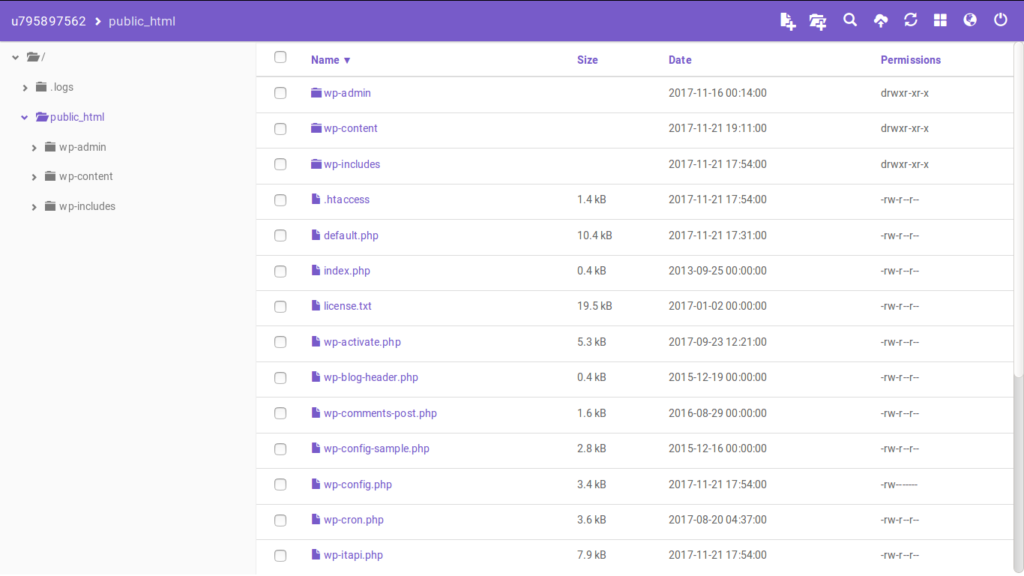
- Redirecting www to no-www domain: Though Hostinger provides the redirection option to redirect a domain to another domain, I could not find some option in the hosting control panel to point the www version of the domain to the naked http version of the domain. So, I had to do it manually by editing the .htaccess file in the root web folder.
Result: WordPress Hosting Performance
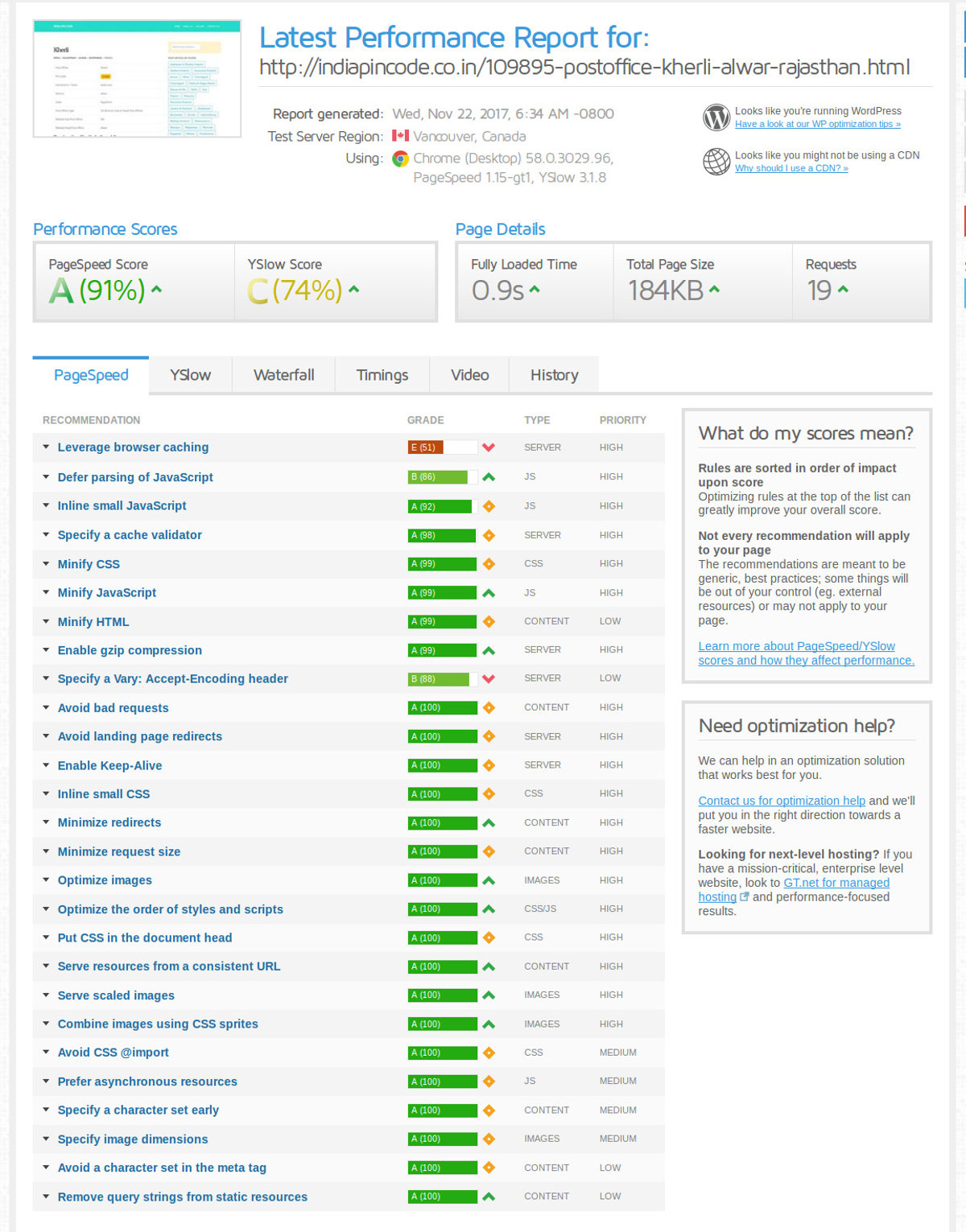
Though I used the auto-install option to get my India pin code search WordPress site ready on Hostinger, I manually altered it to accommodate my pre-made WordPress website. I had a local version ready on my local web server (which is basically my laptop itself).
Using the database manager phpMyAdmin, I uploaded the SQL file that was a replica of my local WordPress database. The total size of the database file was approximately 100MB as it contained 150K post entires.
I had already optimized the database SQL file by truncating the actual post content, and some post options.
It took a moment for the database SQL to be uploaded and processed. It went smoothly. No glitch.
To clarify, the WP database dump did not have any post content to reduce the SQL database size. The actual post content was of little relevance as the same depended on a post content template with data points. All the relevant data for each post was saved as custom fields and the content would have been mere duplicates. So, the post content was set to blank to save database size by around 80%. All the post content on the website is dynamically recreated using the custom field values. So, no post content saved in the database.
Once my WordPress website was ready, I installed my customized WordPress theme, and modified the WordPress website information in the database (two entries in the wp_options table of the SQL database) to reflect the URL address of the live website.
As the website had tens of thousands of categories, the home page was set to a page with the links to my main categories along with some content.
Note: When you want to use WordPress for such enormous website, you cannot ignore optimizations. It’s not easy for WordPress to sift through hundreds of thousands of database rows to swerve each page. Even small changes save server processing time.
Did the website work?
You can see the test result in the image above. All the cache settings were the ones already defined by the default Hostinger caching.
WordPress & Hostinger tested by the voluminous website: The worst of the category and tag pages are processed in slightly more than 1 second. Given the enormity of the website, I cannot blame the hosting service quality. The time taken to serve individual post pages is around 0.1-0.2 second, which is the same time WordPress takes to serve pages on the lean default website installation. So, the website speed is not suffering due to any lack on the part of the hosting server. We will have to give credit to WordPress too for handling the huge website with pretty ease.
Though the web server can be tested fully only through a good traffic volume, the initial results were encouraging. Given the size of the website, it is quite a suitable candidate to deserve its own dedicated hosting resources when traffic grows beyond a certain level.
Conclusion?
If you are looking for web hosting to start a small-mid size blog or website, you can safely use Hostinger. The hosting service is good enough for shared web hosting. You can go ahead with a Hostinger hosting plan for your own WordPress website or blog. It’s cheaper than many other popular providers. The service quality is on the same level.
I don’t expect any issue with speed of the hosting service. If you are worried about web hosting uptime, you can check the same using the server status information provided by Hostinger or use online tools.
Though the website mentioned in the review is no longer active, Hostinger certainly performed fairly. Given the low price point, it’s a hosting service worth your consideration.