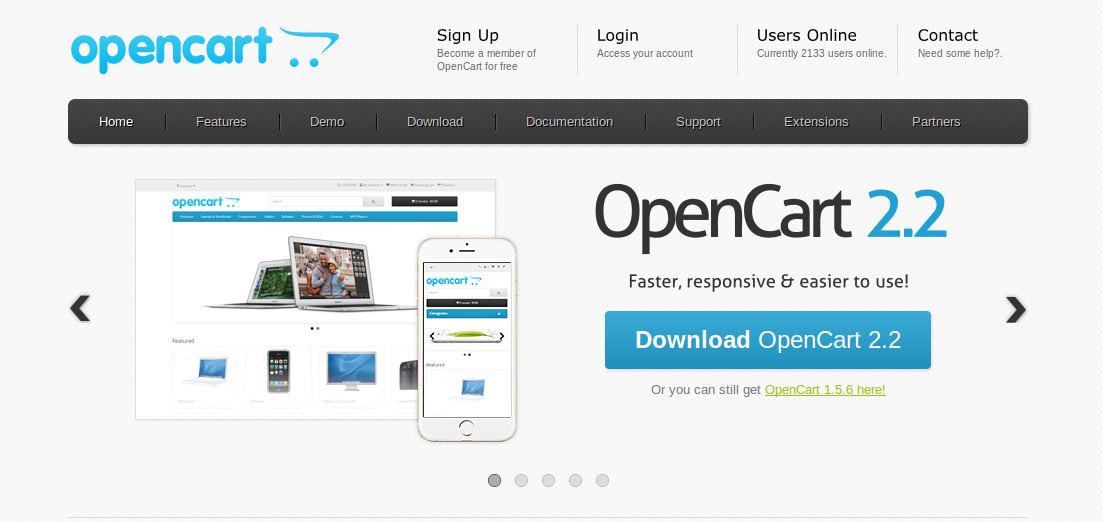Lost your admin password for OpenCart ecommerce store wesite? If you are using old version of OpenCart, you will find a Forgot Password link option on the login page. When using Open Cart 2.0 or later, you won’t find the reset password option. You need to reset the OpenCart Admin Password manually in MySQL Database directly using PHPMyAdmin.
OpenCart is an open source PHP-based online e-commerce solution. If you create your online store with OpenCart then you know you can access the admin login page by visiting yourwebsite..com/admin, where yourwebsite.com is the actual URL of your website. But if lost your OpenCart store Admin password then what to do. Here OpenCart give you an option to recover your password by clicking “Forgotten Password” link but it will require an email address. However, the reset password option is missing in the new OpenCart versions.
Reset OpenCart Admin Password by Editing MySQL Database via PHPMyAdmin
In this article, we will learn how to reset OpenCart Admin Password. If you’ve forgot your Admin password for OpenCart, you can reset the password in the database. You’ll have to use phpMyAdmin in cPanel to change the password to the admin account. Follow these simple steps to recover your password access to Open Cart Admin. Let’s get started.
Step1: Log into Web Hosting Admin cPanel & Click on PHPMyAdmin
First open your cPanel URL in browser and put cPanel username and password. Now you are in your cPanel dashboard, scroll down to the databases section and click on phpMyAdmin. If you are using any other web hosting manager, just access your web hosting dashboard and open the MySQL database using the right option with your web hosting.

Once the PHPMyAdmin page is open, you will see all your website databases. Open the database that your OpenCart store uses. Find the “oc_user” (or xyz_user, where xyz is the common prefix for all tales) table. For finding user table scroll down in the database page. Please see the below image for your reference.
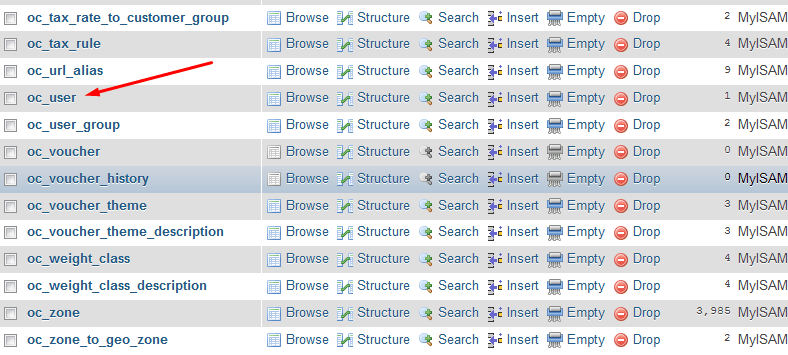
Click on the table. You will see all the user related info here. Here you find the row which is your username and click on edit. see the below image 
Step2: Change Password & Salt Data
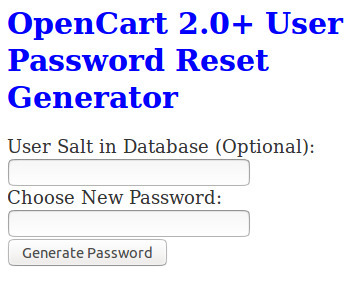 You will now have to change the “password” & “salt” data to reset the password.
You will now have to change the “password” & “salt” data to reset the password.
I have created a simple tool to regenerate Open Cart admin password for updating the database. Use the easy OpenCart Password Generator to generate new password and salt for updating the MySQL database table of OpenCart. Use the “password” & “salt” data generated. You can simply enter your new password and get three output fields — the (hashed) password for use in database, the salt for use in database and the password you chose.
After clicking “Edit” link, change the password field & the salt field to the output generated.
Quick Reset Data: Alternatively, change the password to d1c194daffb03fc2653027c87f76a12a4eaeac5f and the salt to x3x6r693j. This combination of string or hash changes the password to “password” (without the quotes) for the desired user. This method might create a minor security risk as the salt will be a publicly known data, which is published here.
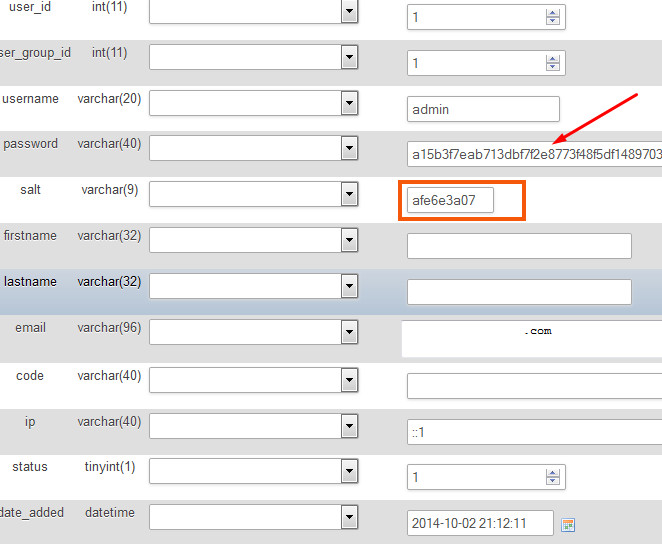
Click “Go”. It will change your password to password. Now, log into the OpenCart Admin (www.yourwebsitename.com/admin) Dashboard with your existing username and the new password.
Change the Password: If you are using the quick reset date method with the password & salt data given here, you must change the password. Go to user listing page by navigating to System > Users > Users. For the appropriate username, change the password to a secure one to avoid any risk.
Done! Enjoy the access to your Open Cart Admin now.