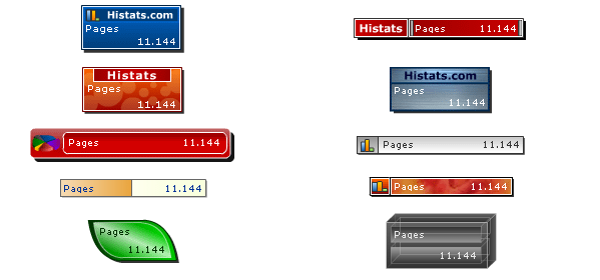Getting to know how many people visited your website or blog is interesting. Blogging becomes all the more fun when you can track your visitors; how many pageviews is your blog getting; how many people are reading your blog, from where are they coming (location, referring websites and search engines) and what are they looking for.
Knowing the keywords that your visitors searched for on Google before landing on your blog or website also helps you create more content on that topic and improve your blog’s popularity. These visitor statistics come handy in improving your blog. And it’s free.
The Internet has hundreds of websites that offer free website/blog visitor counter. But not all of them offer all the information that can help. What is the best service to get free Web traffic statistics about your blog or website?
Google Analytics
Google Analytics provides one of the best detailed statistics about the visitors to a website or blog, but it’s only available for top-level domain such as www.speckygeek.com.
If you are using your own domain with Blogger or have your own hosted blog, it’s the best service that you can get for free.
Google Analytics is recommended as it can provide you tracking for web, mobile applications at one place. Also, it comes from the Google stable, and is one of the best analytics tool for websites.
Visit https://analytics.google.com and log in with your Google account. Add your website in Google Analytics. It will provide you a tracking code that you need to add to your website. This code must be present in every page of your website.
How to insert Google Analytics code in your website?
How to add analytics code in your WordPress website?
Most people use WordPress for blogs and small websites. If you are using self-hosted WordPress, you can add analytics code via a plugin or by directly pasting the code in your theme file.
If you are using self-hosted WordPress, you can use a plugin of your choice to add the analytics feature / code.
Site Kit is the official WordPress plugin from Google for managing and getting insights from Google tools such as Google Analytics and Search Console. It provides up-to-date insights from Google directly in the WordPress dashboard.
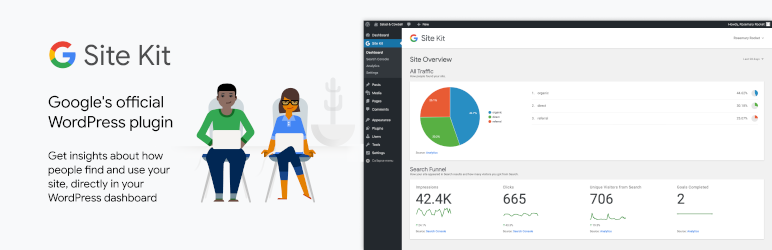
To add the plugin, follow these steps.
- Log in to your WordPress website.
- Go to Dashboard > Plugins > Add New.
- In the search box, type the plugin name “Site Kit”.
- Find the plugin from the results, and click on the install button.
- Once the plugin is installed, activate the plugin to put it to work.
- Add your Google account setting in the plugin settings and save.
Don’t want to add any plugin to your WordPress site? You can also manually add the analytics code in your WordPress theme.
- Log in to your WordPress website.
- Go to Dashboard > Appearance > Edit Themes. Select the active theme from the edit page dropdown if not already the active theme shown.
- Locate the header.php file for your current theme.
- Just before the </head> tag, paste your Google analytics code.
- Save the changes and clear cache (if enabled) of the website. Done.
How to add analytics code in your Blogger blog?
Blogger.com is one of the popular blogging platforms. It’s free and easy to use. If your blog is hosted on Blogger.com, you can easily add Google Analytics using a HTML widget.
How to paste code in the Widget box?
- Sign in to your Blogger dashboard.
- Click on the “Layout” link next to your blog name.
- Click on the “Add a Page element”.
- Select “HTML/Javascript” and paste the code.
- Save the changes.